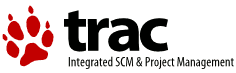| [53] | 1 | <table style="width: 686px; height: 150px; color: #000000;">
|
|---|
| [46] | 2 |
|
|---|
| 3 | <tbody>
|
|---|
| 4 | <tr>
|
|---|
| 5 | <td style="height: 33px;">
|
|---|
| [68] | 6 |
|
|---|
| [46] | 7 | </td>
|
|---|
| 8 | </tr><tr>
|
|---|
| 9 | <td style="height: 89px;">
|
|---|
| [68] | 10 | <p style="margin-bottom: 0cm; text-align: center; width: 576px;">The help menu listing, placed on top of the menu items, will facilitate the understanding of the functions of the program. Remaining in the form of a function and clicking on menu item "Help OnLine" activates a card with instructions on how to handle that function. <br> Available only for the entries: "Configuring"-"Consultation"-"Affluence"-"Allow municipalities" menu of the superuser and "Consultations" in the menu of the Administrator.</td></tr><tr><td>
|
|---|
| [46] | 11 | <p style="margin-bottom: 0cm; text-align: center; width: 576px;">
|
|---|
| [68] | 12 | <b>Tasks Superuser must to perform for the first activation of the Site :</b></td></tr><tr><td>
|
|---|
| [46] | 13 | <p style="margin-bottom: 0cm; text-align: left; width: 576px;">
|
|---|
| [68] | 14 | 1) Municipalities: enter at least one city <br>
|
|---|
| 15 | 2) Administrators: Enter the password for the Administrator <br>
|
|---|
| 16 | 3) Consultation: Fill a consultation <br>
|
|---|
| 17 | 4) Turnout: setting the times of detection of turnouts for consultation <br>
|
|---|
| 18 | 5) Authorizes municipalities: the town choose to be authorized, leave "state" on active and confirm <br>
|
|---|
| 19 | 6) Site Configuration: Set all the parameters of interest, in particular to choose the default communication<br>
|
|---|
| 20 | <b></p>
|
|---|
| 21 | </td>
|
|---|
| 22 | </tr>
|
|---|
| 23 |
|
|---|
| 24 | </tbody>
|
|---|
| 25 | </table>
|
|---|
| 26 |
|
|---|
| 27 |
|
|---|
| 28 | <table style="width: 686px; height: 150px; color: #000000;">
|
|---|
| 29 |
|
|---|
| 30 | <tbody>
|
|---|
| 31 | <tr>
|
|---|
| 32 | <td style="height: 33px;">
|
|---|
| 33 | <p style="margin-bottom: 0cm; text-align: center; width: 576px;"><b>General information for starting and using Eleonline.</b></p>
|
|---|
| 34 | </td>
|
|---|
| 35 | </tr><tr>
|
|---|
| 36 | <td style="height: 89px;">
|
|---|
| 37 | <p style="margin-bottom: 0cm; text-align: center; width: 576px;">The help menu listing, placed on top of the menu items, will facilitate the understanding of the functions of the program. Remaining in the form of a function and clicking on menu item "Help OnLine" activates a card with instructions on how to handle that function. <br> Available only for the entries: "Configuring"-"Consultation"-"Affluence"-"Allow municipalities" menu of the superuser and "Consultations" in the menu of the Administrator.</td></tr><tr><td>
|
|---|
| 38 | <p style="margin-bottom: 0cm; text-align: center; width: 576px;">
|
|---|
| 39 | <b>Tasks Superuser must to perform for the first activation of the Site :</b></td></tr><tr><td>
|
|---|
| 40 | <p style="margin-bottom: 0cm; text-align: left; width: 576px;">
|
|---|
| 41 | 1) Municipalities: enter at least one city <br>
|
|---|
| 42 | 2) Administrators: Enter the password for the Administrator <br>
|
|---|
| 43 | 3) Consultation: Fill a consultation <br>
|
|---|
| 44 | 4) Turnout: setting the times of detection of turnouts for consultation <br>
|
|---|
| 45 | 5) Authorizes municipalities: the town choose to be authorized, leave "state" on active and confirm <br>
|
|---|
| 46 | 6) Site Configuration: Set all the parameters of interest, in particular to choose the default communication<br>
|
|---|
| 47 |
|
|---|
| [46] | 48 | <b>Nota:</b> I punti 3, 4, 5 sono i soli necessari per l'inserimento delle consultazioni successive alla prima installazione</td></tr><tr><td>
|
|---|
| 49 | <p style="margin-bottom: 0cm; text-align: center; width: 576px;">
|
|---|
| 50 |
|
|---|
| 51 | <b>Dal menu Administrator (operazioni a carico dell' Amministratore del comune):</b></td></tr><tr><td>
|
|---|
| 52 | <p style="margin-bottom: 0cm; text-align: left; width: 576px;">
|
|---|
| 53 | 1) Operatori: crea gli utenti che potranno essere abilitare (l'inserimento va fatto una sola volta)<br>
|
|---|
| 54 | 2) Permessi: abilita gli utenti inseriti al punto 1) ad operare sulla specifica consultazione e assegna i permessi<br>
|
|---|
| 55 | 3) Circoscrizione (o Collegi); ne va inserita almeno una (se non ve ne sono chiamarla "unica")<br>
|
|---|
| 56 | 4) Sede elettorale: inserisci le singole sedi e attribuiscile alle (o alla) circoscrizioni (o Collegi)<br>
|
|---|
| 57 | 5) Sezione: inserisci le singole sezioni e assegnale alle sedi elettorali<br>
|
|---|
| 58 | <b>Nota:</b> i punti 3,4,5 sono necessari solo per il primo inserimento, per i successivi si utilizza la voce di menu "Consultazioni" che permette di popolare l'archivio prendendo i dati da una consultazione precedente.
|
|---|
| 59 | 6) Candidato Presidente:
|
|---|
| 60 | 7) Lista:
|
|---|
| 61 | 8) Candidato:
|
|---|
| 62 | Inserire in modo gerarchico questi dati e assegnare il gruppo o la lista di appartenenza
|
|---|
| 63 |
|
|---|
| 64 | </td>
|
|---|
| 65 | </tr>
|
|---|
| 66 |
|
|---|
| 67 | </tbody>
|
|---|
| 68 | </table>
|
|---|
| 69 |
|
|---|